How-To failover Services using Azure Traffic Manager
We sadly just had another ISP failure at the company. Since we, like many others, work mainly from the home office, we had a problem. As we had not yet set up an alternative route to our terminal server, we could not access the company resources for the entire downtime which has caused some resentment among the colleagues 🙂 As usual, at best you learn from your mistakes, so we came up with a simple alternative.
We took a look at the Azure Traffic Manager and decided on this easy-to-set-up failover method. To do this, we created fully configured and working endpoints for our RDS on both our primary and secondary Internet lines (e.g. ts1.contoso.com and ts2.contoso.com). Of course, our colleagues could already access this second endpoint directly, but the Azure Traffic Manager simplifies this process by switching over in the occurrence of an error or ISP failure. In the best case, the colleagues only experience a jerky access, but can reconnect directly.
Traffic Manager Profile
In the first step we create a Traffic Manager Profile in the Azure Portal:
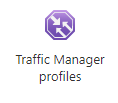
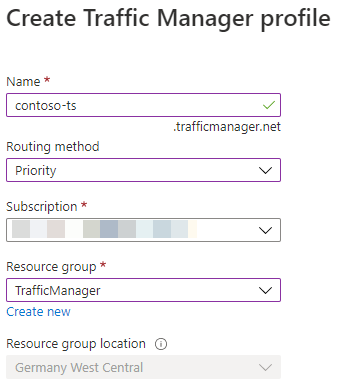
Traffic Manager Endpoints
As our profile is now available, we navigate to this newly created resource to add our endpoints:
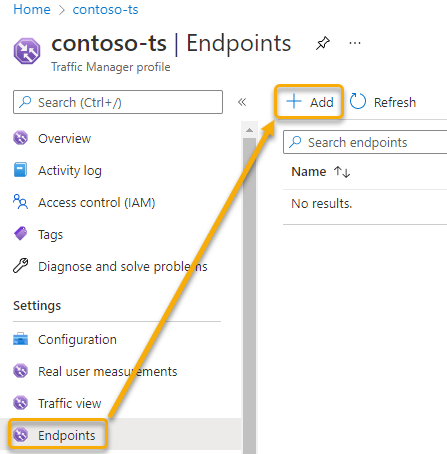
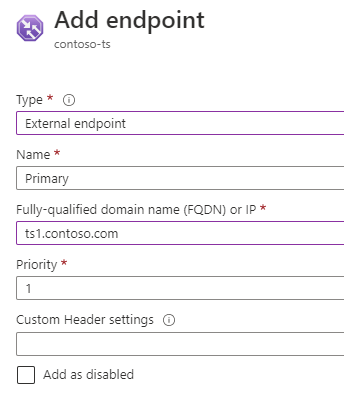
Probing Configuration
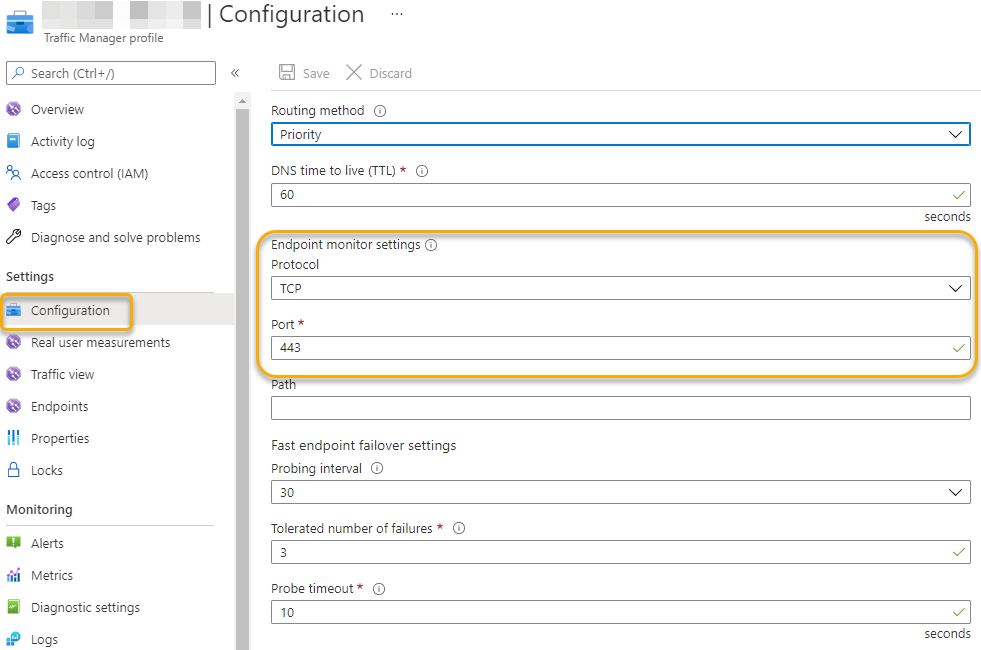
After adding both endpoints Azure Traffic Manager immediately scans the status of the endpoints and routes the traffic as defined.

The resources could then be accessed using the DNS name of the Traffic Manager Profile.
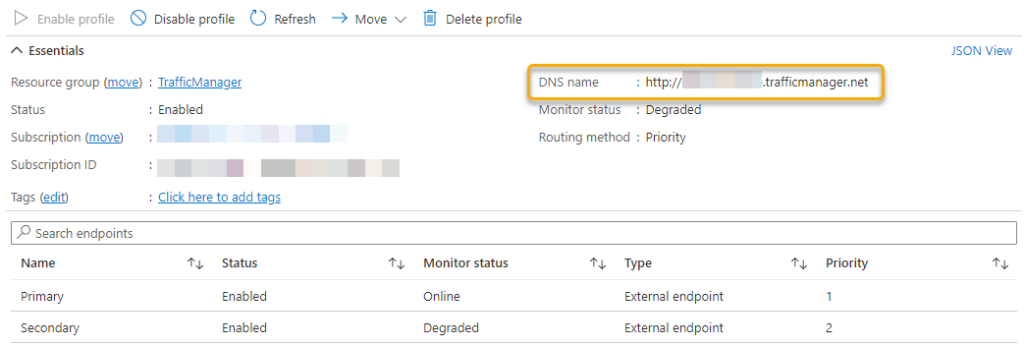
This is really a nice helper and is setup within minutes to add an extra layer of availability around your services. You can use the service for everything imaginable… Your Terminal Server as we did, your Azure Functions, VPN Endpoints or whatever.

